Navigate to Purchase and Inventory and choose Purchase. From the drop down choose Master Invoice.
The “+New” button is available behind the automated search window that appears. Close the Search window using the X in the upper left hand corner.

The Non-Fuel Invoice Template Listing window will appear.
Click the “+New” button in the top right corner of the window.

A blank non-fuel invoice template window will become available for you to edit.
The empty fields that appear red are required and must be filled in prior to entering in the items received.

- Store Code – Select receiving store from the dropdown list
- Vendor – Select the delivering vendor from the dropdown list
Type in the UPC/PLU/SKU of the item(s) to be included in the non-fuel invoice master template.
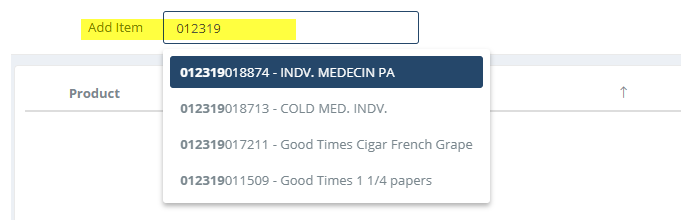
The cost of the item(s) should populate with the previous cost value from the vendor.
“Save” your Non-Fuel Invoice Template.
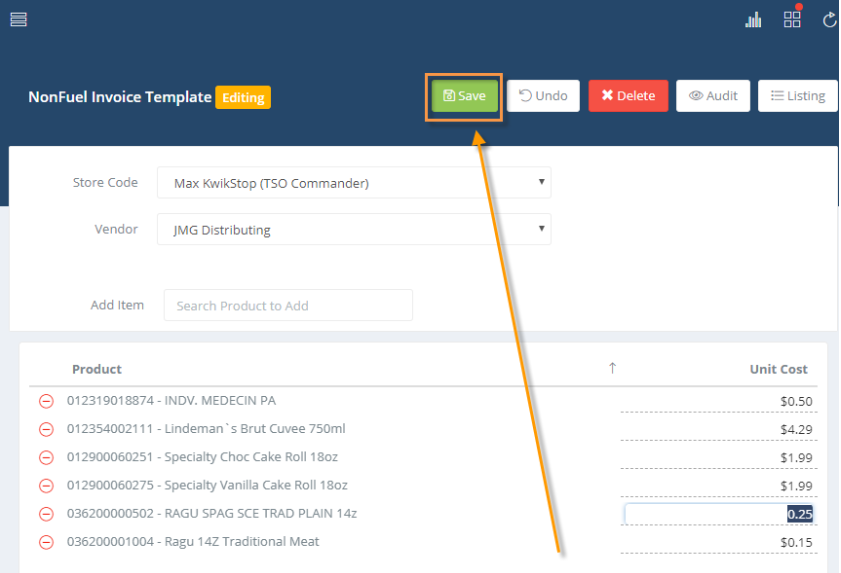
To convert the template to a non fuel invoice, click the CREATE FROM TEMPLATE option in the Action button of the template

