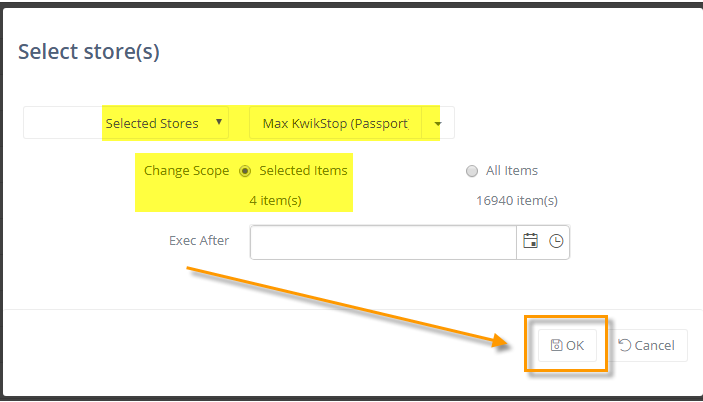Click the Action button in the top right-hand side of the screen and select the “Modify Retail & Attributes” option.

You will be directed to a pricebook listing page for the items in the non-fuel invoice for only that station.
Accept SRP:
To accept the Suggested Retail Price (SRP) from the vendor, first select the listed items that will have their retail price replaced with the SRP.
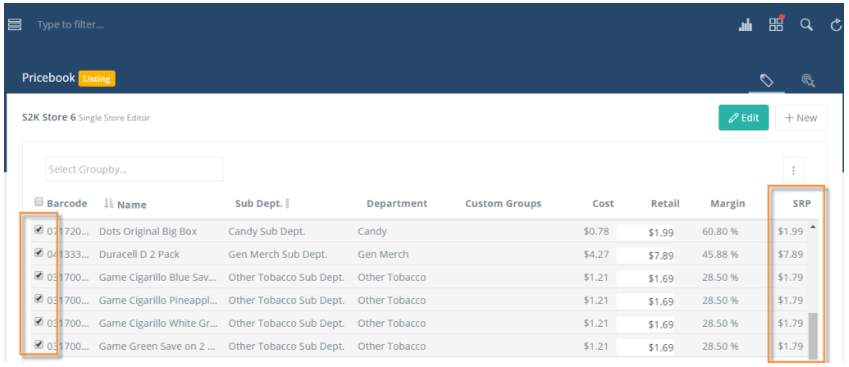
Once you have selected the item(s) that will adopt the SRP as their new retail price then click the actions button from the top right-hand side of the screen and click the “Accept SRP” option.

A window will pop-up for you to verify which store(s) the changes will apply to, whether all items or just the selected item(s) will use the SRP as the retail, and update the POS with the change(s). Click OK to proceed with accepting the SRP for the chosen store and scope.
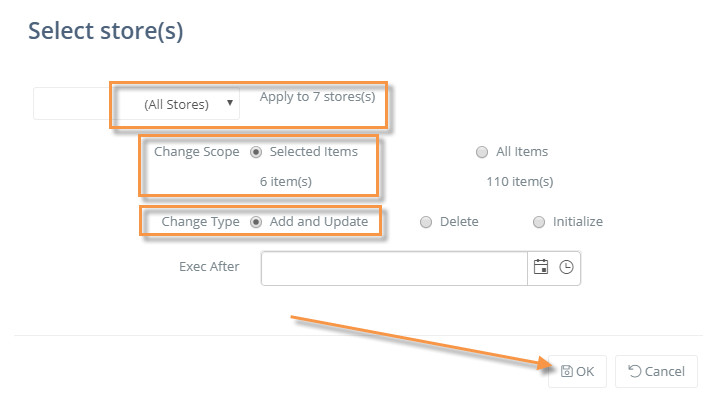
Update Price to POS:
The final step is to update your POS with any price changes that you made. Click the Action button at the top of the page and select Pending Pricebook Changes

The Pending Pricebook Changes window will open. Select items and click Publish from the Action button at the top of the page
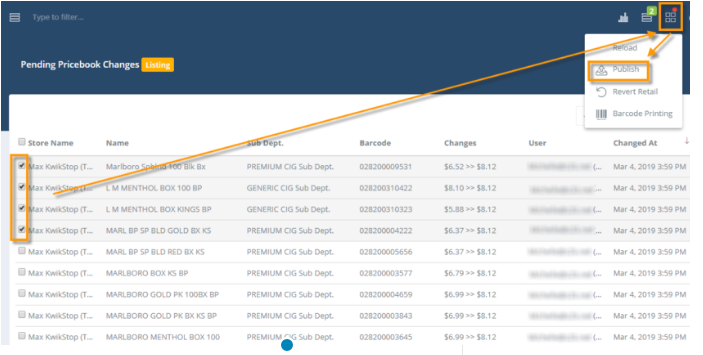
The publish window will open. Confirm Store and Selected items, then click OK to send updates to POS