The Price Change History module will show price changes that have taken place, as well as the username and timestamp of the transaction.
To access Price Change History, navigate to Products then select Pricebook and from the drop down choose Price Change History.
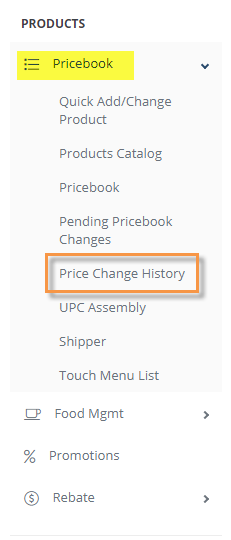
The Search window will open. Complete the field(s) and click OK.

Your results will populate on the next screen, with helpful information.

- Type to Filter– Use this to filter out the results further
- Store Name– Name of the station the change was made for.
- Name– Description of the item that was changed.
- Sub Dept.– Sub Department of the item
- Barcode– UPC of the item
- Changes– Listing of the changes made
- User– Information of the user who made the change
- Changed At– Date and time the change was initially made
- Published At– Date and time the change was published to the POS
- Action Button– Allows you to Revert the price change to its previous price, Barcode Print, and use Publish to resend Prices to POS.
To Revert Retails: Use the Action button at the top of the page to select

- Do your search and select the items you would like to revert, using the check boxes.
- Select the Action button
- Choose Revert Retail
Next a pop up will show on the screen, if you are OK to revert the retail, select OK.
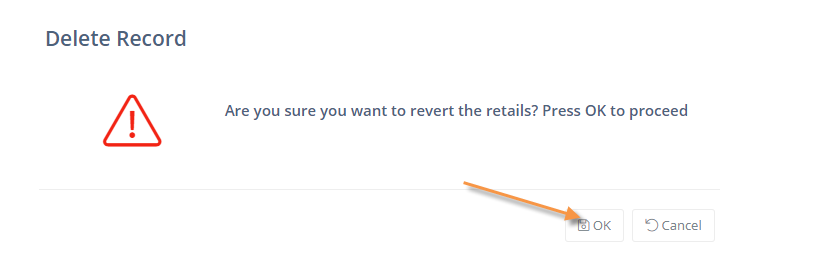
The next pop-up will have you confirm your choices. Choose the best option for what you have done on the previous page, then select OK when ready.

Once done you will get a message at the top of the screen confirming the retails have been reverted back to their old prices.

