- For items that are manufactured, you will assign product type 'Manufactured to stock'
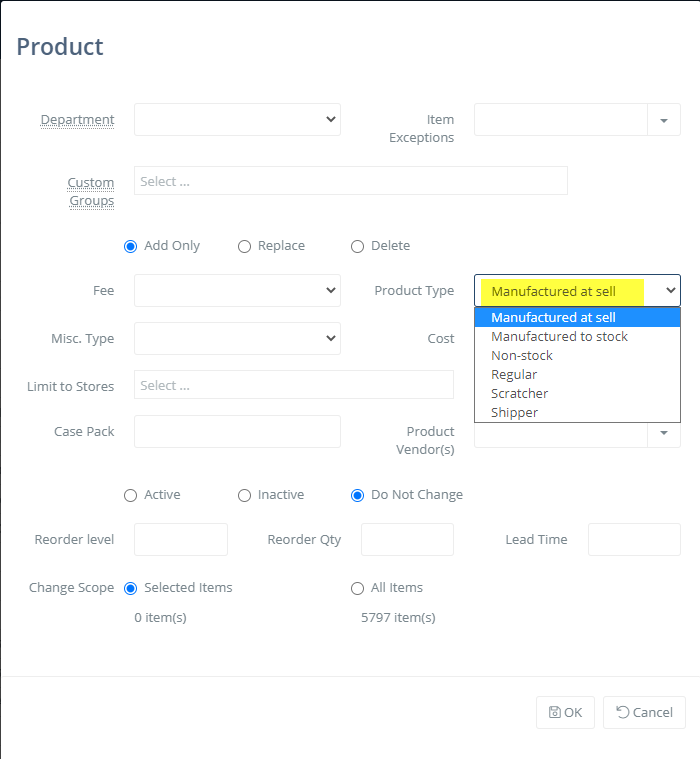
For items that are Manufacture to Sell, the sales and waste of parent items will remove child ingredient items.
For items that are Manufacture to Stock, the Manufacture ticket will add selling item to inventory and remove child items immediately (see step 3).
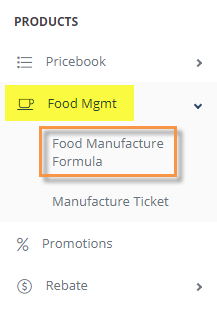


- Enter Parent (selling) UPC
- Enter Child UPC (ingredients)
- Enter the applicable qty
- Click OK to save


The final step to managing food products is to create the Manufacture Ticket. The ticket defines how many products were manufactured to stock, so total cost can be determined.
Items must be marked product type- Manufacture to Stock. When a Manufacture ticket is created, sellable items are added to inventory and ingredient items are removed from inventory immediately (versus when sold). The sellable items are added to inventory using the weighted cost of the ingredient items.
The Food Manufacture Profitability Report will show tracking of sales vs waste. Food Waste entries will only remove selling item from stock, as ingredient items were already removed when the manufacture ticket was created.
To create a Manufacture Ticket, click Food Management and then select Manufacture Ticket link

The Manufacture Listing page will open. Click the New button to start a new ticket
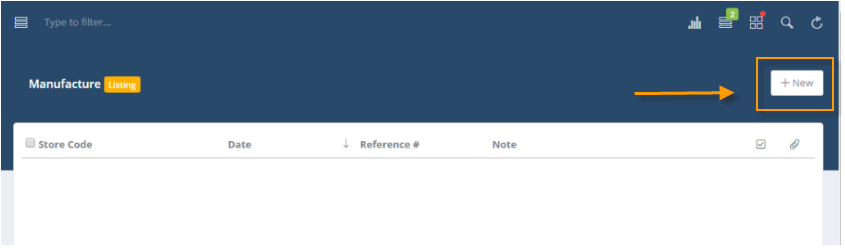
The Manufacture Editing page will open, fields in red are required
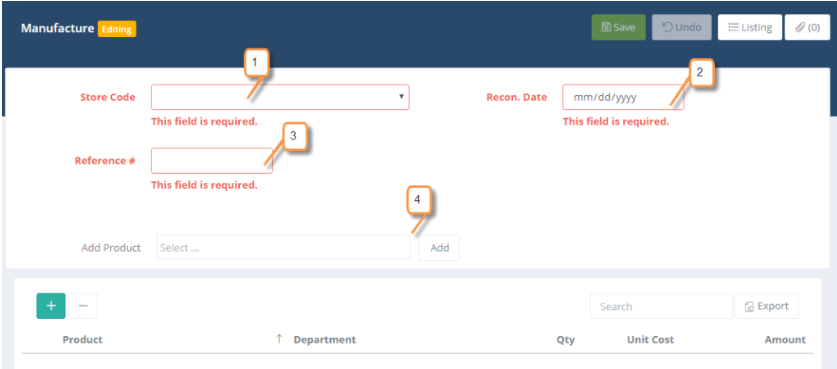
- Select Store
- Enter Date
- Enter Reference #
- Select manufactured item and click Add button
The item will be added to the ticket. Enter qty of items manufactured and system will compute total amount

Click the Save button at the top of the page when finished
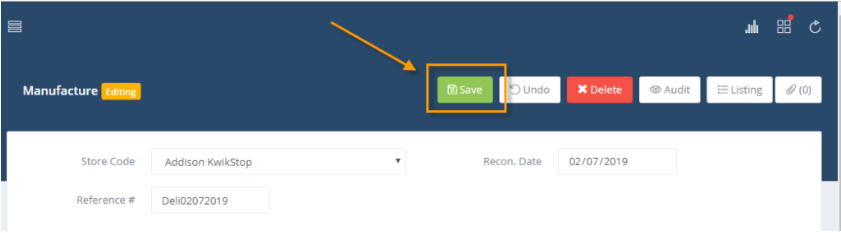
Then click the listing page to return to the main Manufacture Listing page

If you need to view an existing Manufacture ticket, click on the ticket to view/edit the information

