The Quick Add/Change Product link allows you to Add New Items to the Pricebook or Update items already in the Pricebook.
Using the Navigation Toolbar, go to the Products topic. From there select Pricebook, and then click Quick Add/Change Product.

The page opens to an area where you will type in the UPC number for the item.
Once the Barcode is entered, hit Search UPC.

New Item:
If the item has never been entered into the Pricebook, your page will be blank, and you will need to fill out the information. Not all boxes will be filled in, but put in as much information about an item that you can.
See below the layout of the page:
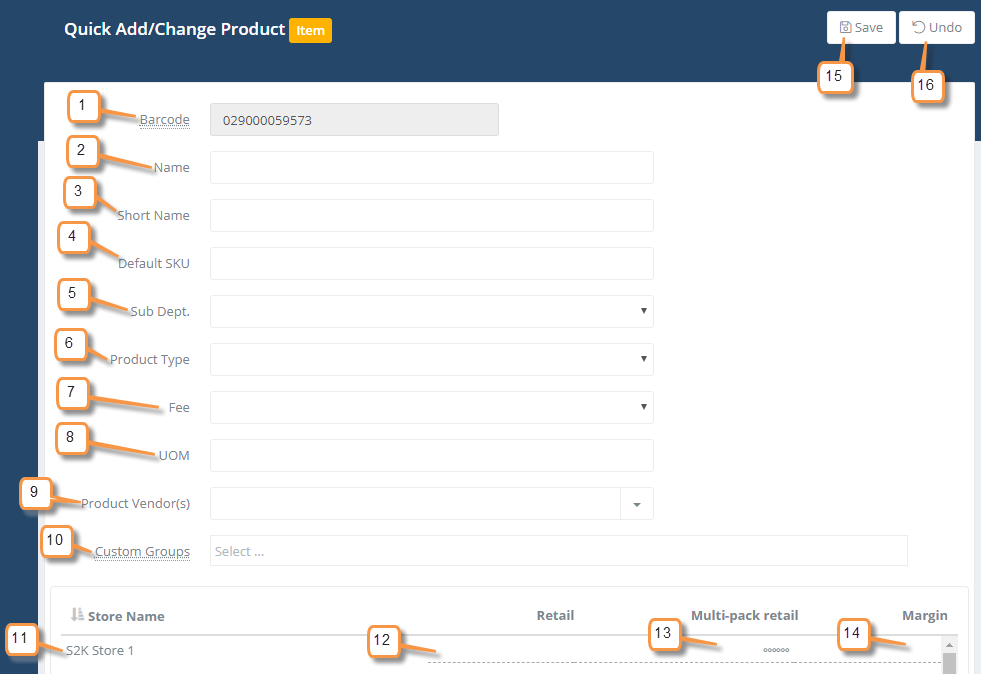
- Barcode– UPC, SKU, or PLU of the item.
- Name– Description of the item.
- Short Name– Name as it will show on the receipts.
- Default SKU– A non-required field that is used internally at the station.
- Sub Dept.– Use the drop down, to choose the correct department for the item.
- Product Type– Various Choices available, most items will be set as Regular. You may use the additional options in the drop down as needed.
- Fee– Bottle Deposit or CRV to add if applicable.
- UOM– Also known as Unit of Measure. How the item is sold. Ex: 1, oz, lb, etc. Another non-required field.
- Product Vendors– Use the drop down to choose the vendor for the item. Make sure that the vendor has been created first.
- Custom Groups– Use the drop down to choose which Price Group, Promotion Group, etc this item will be a part of. Another non-required line, that would need to be created before you can use.
- Store Name– The name of the station the retail will apply to.
- Retail– The price of the item the customer will pay.
- Multi-Pack Retail– When items have only 1 UPC and have special pricing when sold in larger quantities, you can setup multi pack pricing for the item.
- Margin- Shows the Margin for the item when cost is present
- Undo– Go back without saving your edits.
- Save– Select this when done adding or updating items. This will then update Pricebook.
*Don’t forget to publish your edits to the register from Pending Pricebook Changes.
If the item already EXISTS in the Pricebook:
You can also use this function to look up an item and make changes to it quickly. Using the same search box, in Quick Add/Change type a UPC in the box, following the rules provided above. The item will populate on the screen, with the information S2K knows about the item, and you can make edits to it. Example is below:

*As always don’t forget to publish your edits to the register from Pending Pricebook Changes.
